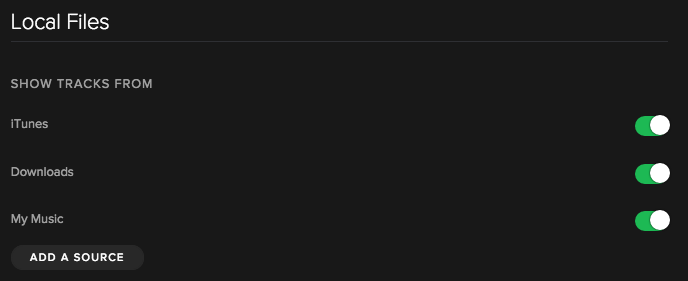Great news: the music of your favourite buskers is now available on our website (YES!)
…and here’s how import it to Spotify and take it wherever you go! Easy:
Desktop
Keep in mind files from your Music and iTunes folders are imported automatically. However, you can add more local files:
- Head to Preferences:
Mac: Click Spotify > Preferences.
Windows: Click Edit > Preferences. - Scroll down to Local Files.
- Click ADD A SOURCE to point Spotify to other music files on your computer.
- Switch off sources you no longer want Spotify to check for local music files.
Spotify supports .mp3, .mp4, and .m4p files, .m4a if you have Quicktime installed on your computer, but not .mp4 files that contain video. (Boomer 🙁 )
iPhone (Premium subscribers only)
- Using the desktop app, add local music files you want to sync to a playlist.
- Log into Spotify on your iPhone using the same WiFi network as your desktop.
- Tap Your Library in the menu at the bottom of the screen.
- Tap Playlists.
- Select the playlist containing the local music files and switch Available Offline at the top on (green).
- A green arrow will appear next to the tracks when syncing is complete.
iPad (again, Premium only)
- Using the desktop app, add local music files you want to sync to a playlist.
- Log into Spotify on your iPad using the same WiFi network as your desktop.
- Tap Your Music.
- Tap the playlist containing the local music files.
- Tap the Available Offline switch at the top to ON (green).
- A green arrow will appear next to the playlist when syncing is complete.
Android (yup. This one too)
- Using the desktop app, add Local Files you want to sync to a playlist.
- Log into Spotify on your Android using the same wifi network as your desktop.
- Tap the menu button (
 ).
). - Tap Your Music.
- Tap Playlists.
- Select the playlist containing the local music files and tap the Available Offline switch at the top to ON (green).
- A green arrow will appear next to the tracks when syncing is complete.
Need any extra help? Here 🙂